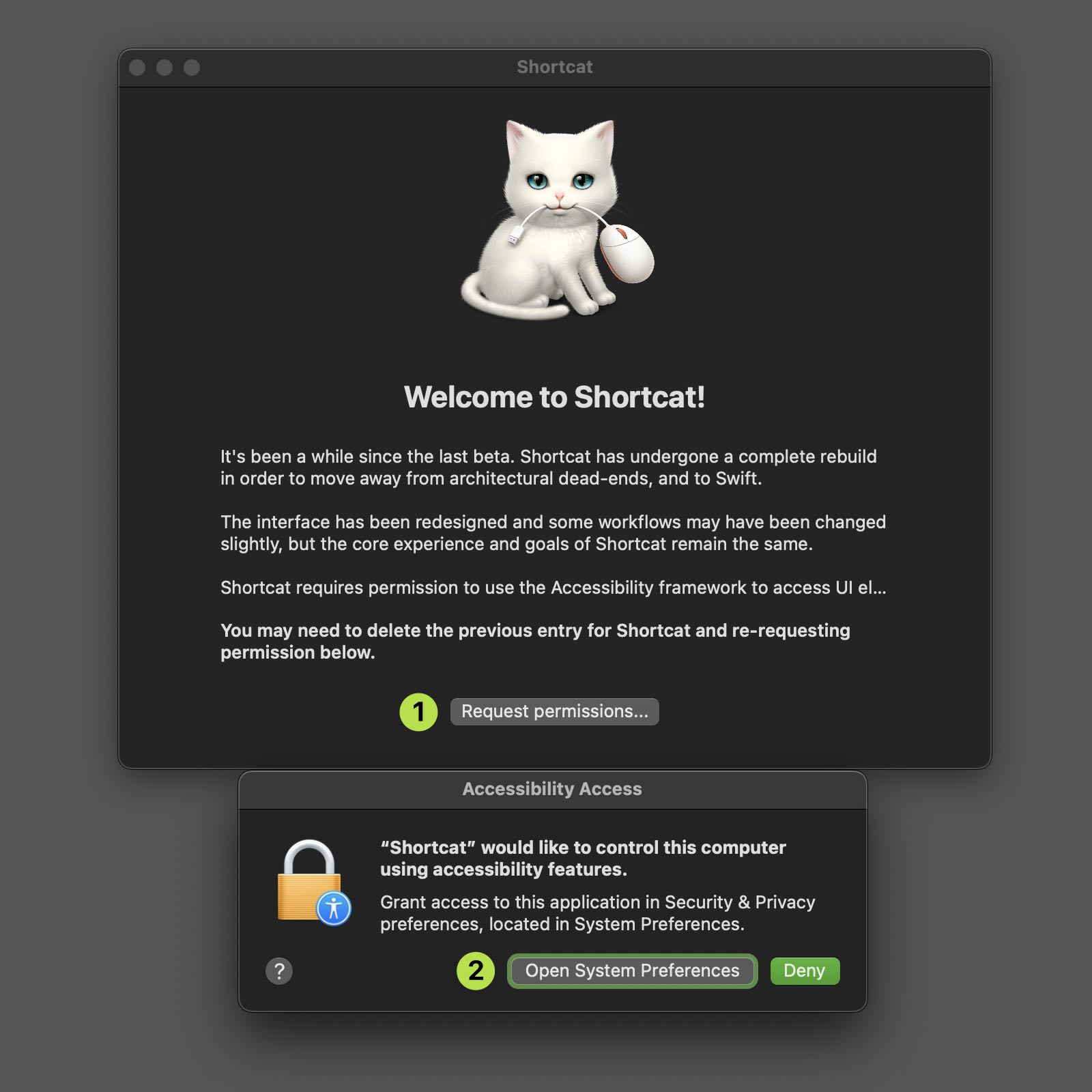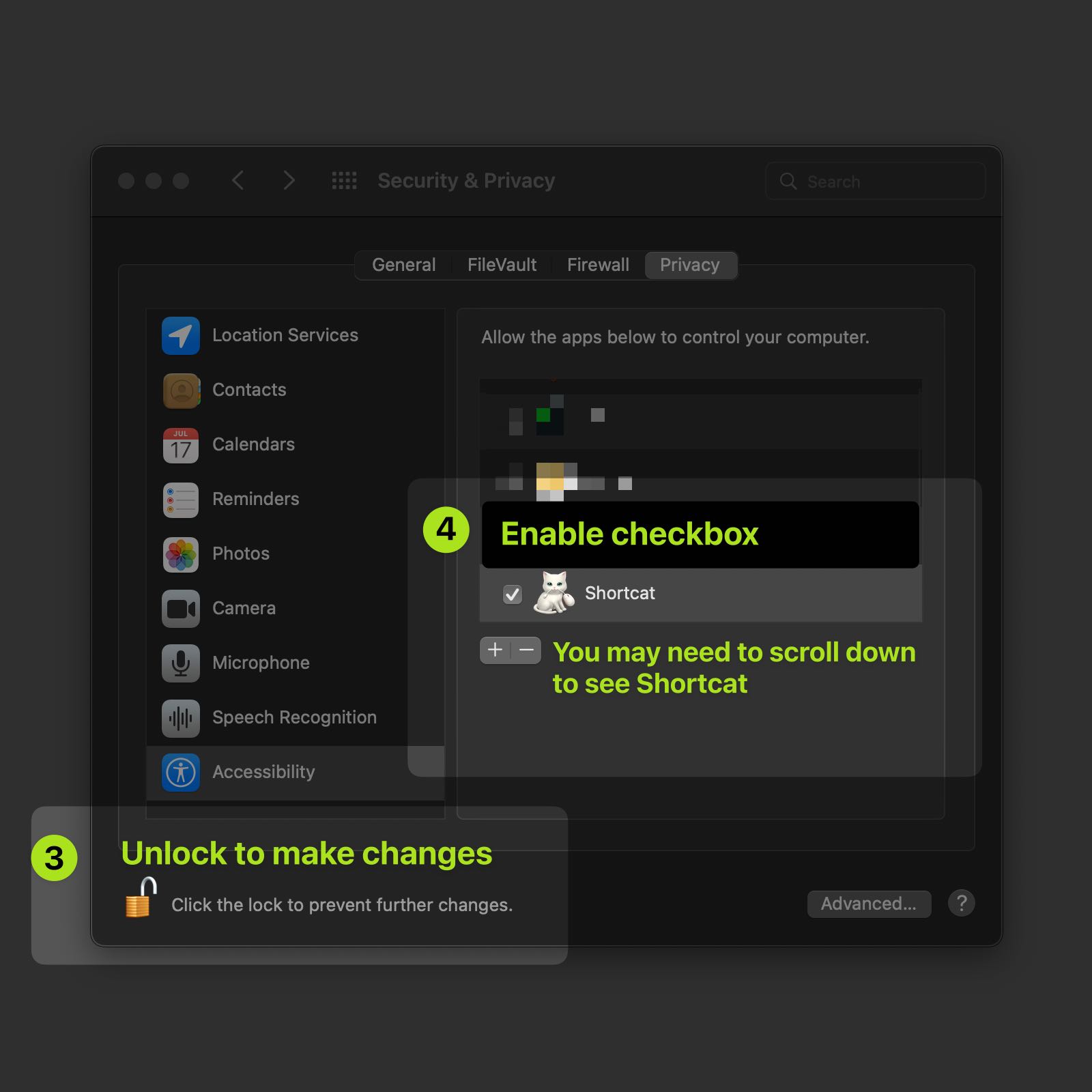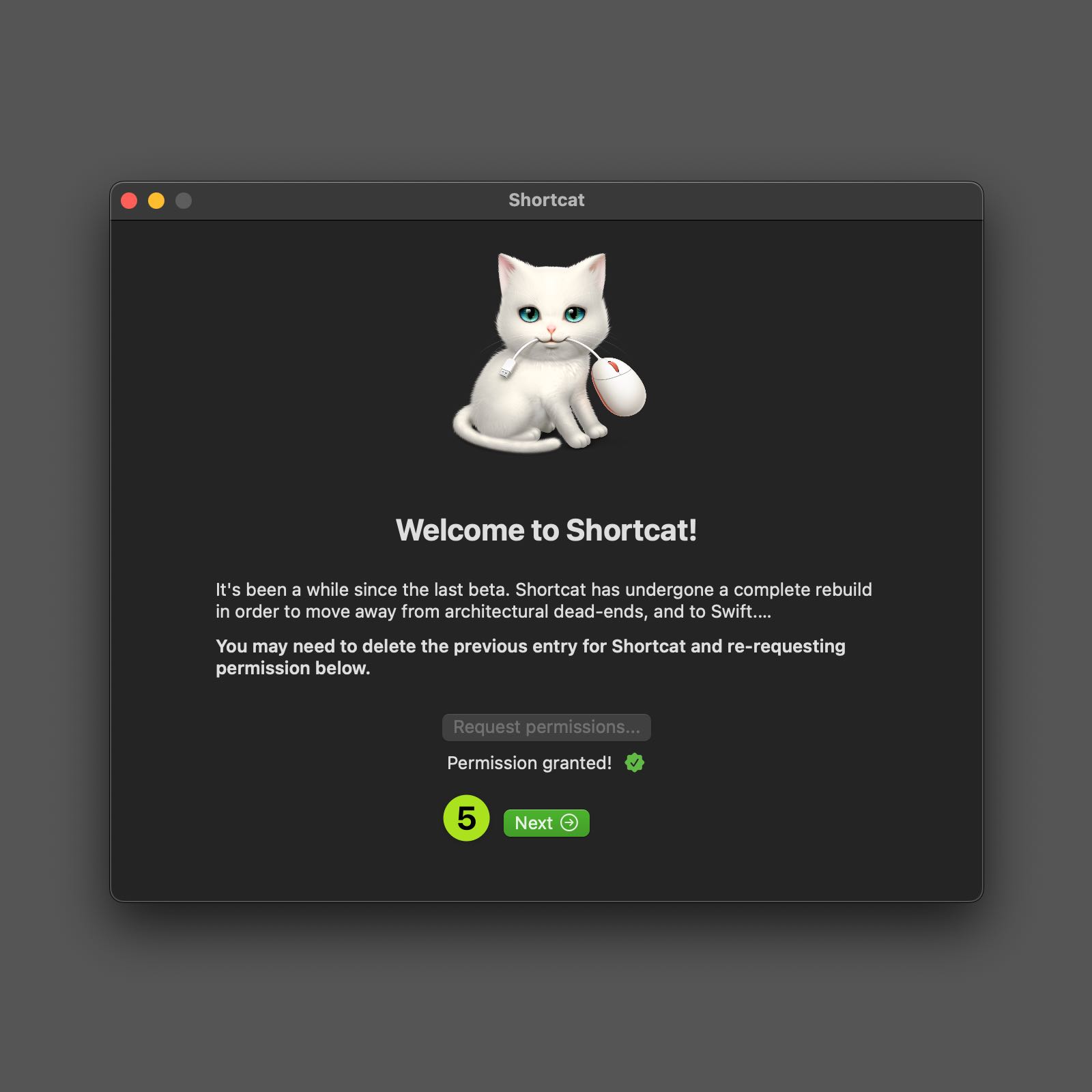Enabling Accessibility access
Shortcat requires Accessibility access to function.
On launch, if Shortcat does not have Accessibility access, it will present the Welcome screen to request permissions.
To enable Accessibility for Shortcat:
- Click the
Request permissionbutton on Welcome screen - macOS will prompt to open
System Preferences - Click the
Lockbutton in the bottom left hand corner of theSecurity & Privacypreferences pane - Enable the checkbox beside
Shortcatwithin theAccessibilityapp list - If done correctly, Shortcat's Welcome window will focus and indicate it has permissions.
See screenshots below for clarification.
If you have issues, try removing Shortcat from the Accessibility app list, and following the steps above.
Screenshots