Search
The fastest way to use Shortcat is to search directly for the element that you're looking for.
For example, if you're on Gmail and you want to quickly get to your Promotion emails, opening Shortcat with the Cmd+Shift+Space shortcut, type Promotions, and pressing Enter would be the fastest way.
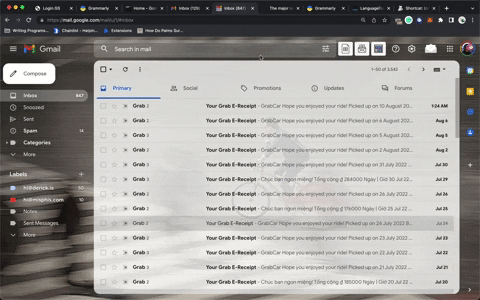
That being said, Shortcat provides you with a variety of other ways to search so you can find what you're looking for.
Searching by element type
Shortcat is ultimately based on the accessibility API, so you can also search based on an element's type. If an element is a type of button you can search for button to filter the list by all elements of a button type. Note that the filtered list will also include other element types have that have the word button or any of its synonyms in it.
For example, you can search for voice button on Google to quickly get access to the voice searching option on the primary Google home page.
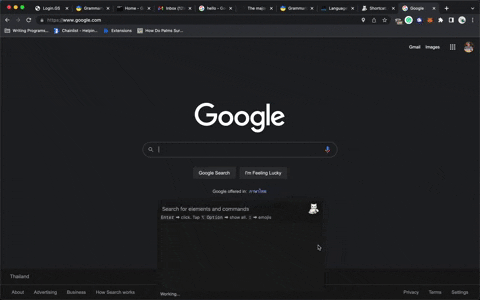
There are many element types for you to include in your search for filtering purposes including: Link, StaticText, Button, RadioButton, MenuItem, Window, Application, TextArea, Application Dock Item, and others.
Synonym Support
Shortcat provides you with synonym support to easily find what you're looking for on the page even if you don't know exactly the wording. For example, you can find a delete button on the page by typing delete, remove, clear, destroy, or other similar synonyms.
There are synonyms for other search terms that you might be looking for. For example, you can type btn instead of button to make it faster for you.